Business travel
The app for carefree business travel
Business Travel on the road
The app for carefree business travel

This is how you always take One2Pay with you
Easily navigate to petrol stations, charging points and parking locations and manage all business travel expenses through one platform.
* When your organization chooses to do so.
Download the app and get started right away
With the app, you can easily navigate to petrol stations, charging points and parking locations, and manage all mobility expenses through a single platform.
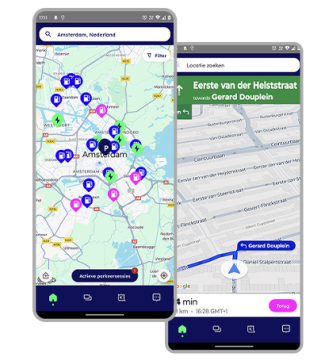
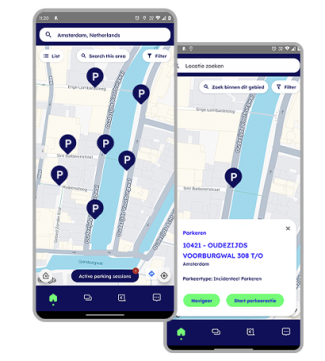
How to Use the One2Pay App
Fill up
Charging
On-Street Parking
Parking in Garages
Pay with your phone or smartwatch

Apple
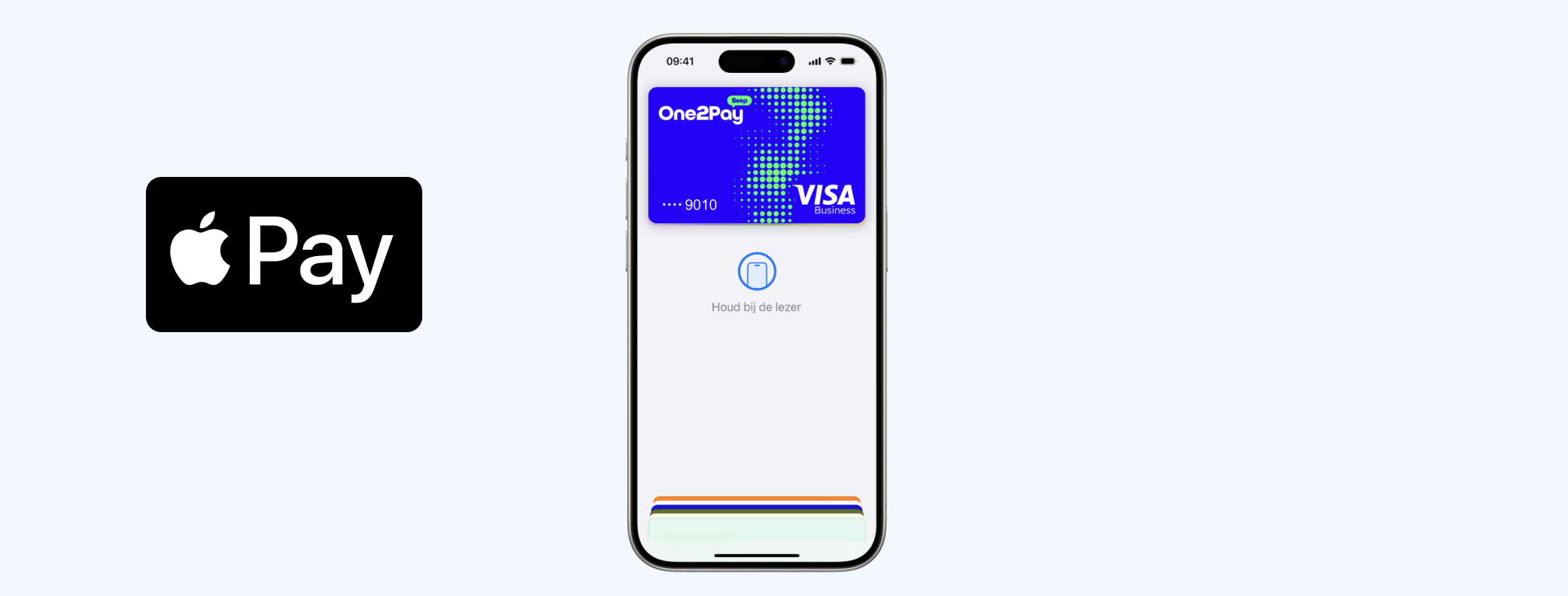
How do I add my One2Pay card to Apple Wallet?
The easiest way to add your digital One2Pay card is through the One2Pay app:
- Log in to the One2Pay app.
- Go to ‘Cards’.
- Select your digital card and tap ‘Add to Apple Wallet’.
- Accept Apple’s terms and conditions.
Once confirmed, your card will automatically be added to your wallet. In the app, you’ll see the message: ‘Card added to Apple Wallet’.
Not working? Try the following steps:
- Open the Wallet app on your phone.
- Tap the plus sign (+) and choose Payment Card or Credit Card.
- Scroll down and select ‘Add another card’.
- At the bottom, tap ‘Enter card details manually’.
- Enter the card details you can find in the app under ‘Card details’.
How do I add my One2Pay card to my smartwatch?
You can easily add your digital One2Pay card to your smartwatch for quick, contactless payments. Follow these steps:
- Check compatibility:
- Apple Watch: paired with your iPhone using Apple Wallet
- Open the Wallet app on your smartphone and add your One2Pay card if it’s not already in your digital wallet.
- Sync with your smartwatch:
- Apple Watch: open the Watch app on your iPhone, go to Wallet & Apple Pay, and select your One2Pay card to add it to your Apple Watch.
- Use your card on your smartwatch:
- Select the One2Pay card in your wallet.
- Hold your smartwatch near the payment terminal as you would with a contactless card.
- Check your One2Pay app to confirm the transaction was successful.
Tip: Make sure your smartwatch is always connected to your phone or has an active internet connection, so your card stays synced and payments run smoothly.
Note: If location services are enabled, your iPhone’s location at the time of payment may be shared with Apple and the card issuer to help prevent fraud.

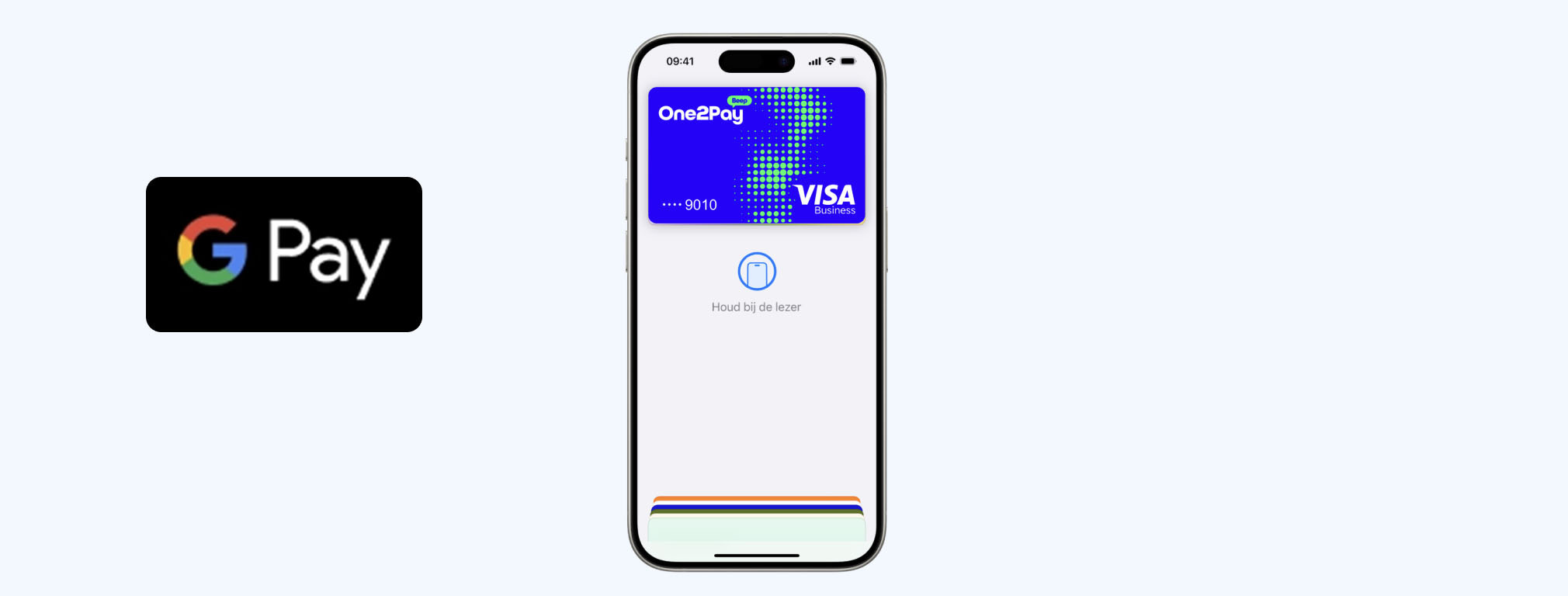
How do I add my One2Pay card to Google Wallet?
The easiest way to add your digital One2Pay card is through the One2Pay app:
- Log in to the One2Pay app.
- Go to ‘Cards’.
- Select your digital card and tap ‘Add to Google Wallet’.
- Accept Google’s terms and conditions.
Once confirmed, your card will automatically be added to your wallet. In the app, you’ll see the message: ‘Card added to Google Wallet’.
Not working? Try the following steps:
- Open the Wallet app on your phone.
- Tap the plus sign (+) and choose Payment Card or Credit Card.
- Scroll down and select ‘Add another card’.
- At the bottom, tap ‘Enter card details manually’.
- Enter the card details you can find in the app under ‘Card details’.
How do I add my One2Pay card to my smartwatch?
You can easily add your digital One2Pay card to your smartwatch for quick, contactless payments. Follow these steps:
- Check compatibility:
- Wear OS (Google) smartwatch: paired with your Android phone using Google Wallet
- Open the Wallet app on your smartphone and add your One2Pay card if it’s not already in your digital wallet.
- Sync with your smartwatch:
- Wear OS: open the Google Wallet app on your phone and follow the instructions to copy your One2Pay card to your smartwatch.
- Use your card on your smartwatch:
- Select the One2Pay card in your wallet.
- Hold your smartwatch near the payment terminal as you would with a contactless card.
- Check your One2Pay app to confirm the transaction was successful.
Tip: Make sure your smartwatch is always connected to your phone or has an active internet connection, so your card stays synced and payments run smoothly.
Note: If location services are enabled, your phone’s location at the time of payment may be shared with Google and the card issuer to help prevent fraud.

Only for haan tankpas users:
No monthly card fees until April 2026

